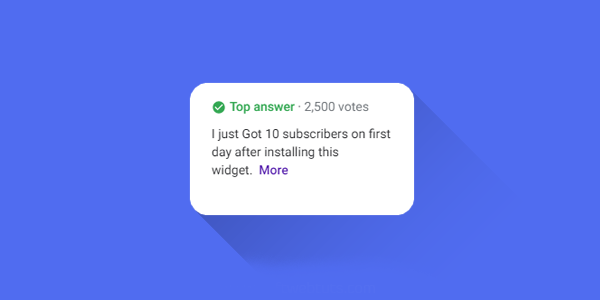
This seems something like this.
 |
| How to Show Top Answers in Google Search Results |
In this article I am going to tell you how to show top answers results of your website in Google.
Yes you have read it correctly you can only show these search results in Google search engine.
It is made possible due to Google schema markup codes or you have also heard about structured data.
By using these structured data or schema markup codes we can show top answers in our websites Google search results.
If you want to show these top answers for your website in Google search results here is the code which you have to add into your blogger blog or wordpress website to show the top answers tab.
As you know that I am a blogger user so that I can provide you steps to add this code in blogger you can also use the same code in WordPress but I am unable to provide you steps for that because I don't have wordpress CMS.
Steps to follow:
- Go to Blogger Dashboard
- Go to Theme/Template Section
- Click Edit HTML
- Now Search for element with class name post-footer.
- Now copy the code provided below and paste it just after the element with the class post-footer.
- Save Theme/Template
To search anything in blogger template section press Ctrl+F and then type term to search and press enter.
You will find multiple elements with this class. So select the last element with this class.
<script type='application/ld+json'>
{
"@context": "http://schema.org",
"@type": "QAPage",
"mainEntity": {
"@type": "Question",
"name": "Article Title",
"text": "Description",
"answerCount": 10,
"upvoteCount": 50,
"dateCreated": "28/12/2019",
"author": {
"@type": "Person",
"name": "Sayem Miaji"
},
"acceptedAnswer": {
"@type": "Answer",
"text": "This is answer 1.",
"dateCreated": "28/3/2019",
"upvoteCount": 2500,
"url": "https://sayemtutorial.blogspot.com",
"author": {
"@type": "Person",
"name": "Alan Spark"
}},
"suggestedAnswer": [
{
"@type": "Answer",
"text": "Answer 2",
"dateCreated": "1/4/2019",
"upvoteCount": 1250,
"url": "https://sayemtutorial.blogspot.com",
"author": {
"@type": "Person",
"name": "Proghkinlee"
}},
{
"@type": "Answer",
"text": "Answer 3",
"dateCreated": "5/5/2019",
"upvoteCount": 1100,
"url": "https://sayemtutorial.blogspot.com",
"author": {
"@type": "Person",
"name": "Martin Halin"
}}
Your Code Here
]
}
}
</script>
,{
"@type": "Answer",
"text": "Answer content",
"dateCreated": "5/5/2019",
"upvoteCount": 1100,
"url": "https://sayemtutorial.blogspot.com",
"author": {
"@type": "Person",
"name": "Person Name"
}}Conclusion:
I hope that you will like this post and it will give your blog a premium look after installing this structured data code or schema markup code into your website.If you have any query related to this article please let me know in the comments section so that I can improve my next upcoming articles.
Post a Comment